Page Table of Contents
EaseUS Clone vs System Clone
Customers who downloaded the latest version of EaseUS Disk Copy would greatly benefit from the its robust feature, which is called "System clone".
What's the special existence of "system clone"? Besides the largely demanded file backup, disk/partition backup and mail backup, EaseUS Disk Copy software's HDD/ SSD to SSD cloning feature helps customers resolve many complex migration affairs, especially when they need to upgrade hard disk from an old to a new, a smaller to a larger or a hard disk drive to a solid state drive, however, strong demand not reinstalling OS.
So, EaseUS Todo Backup offers a smart choice for its users to do system clone, whether they're trying to migrate OS from the original hard drive to a Samsung, Kingston, Seagate, Crucial or SanDisk SSD, they can easily accomplish the job by only one-click.
How to Migrate OS to HDD/SSD, Clone System Drive to HDD/SSD
To do system clone on two separate disk partitions, there are some tips that shall raise your attention.
- If the source disk contains the system partition, please shut down the computer after the clone.
- To remove either the source disk or destination disk from the computer to make the computer boot normally if the source disk contains boot partition.
- If you want to boot from the destination disk, we recommend you to replace the source disk with the destination disk.
- If the computer fails to boot from the destination disk after the clone, we suggest you clone the source disk to another disk with the same HDD interface.
- If you choose to clone a hidden partition, the cloned one will be unhidden.
Video Tutorial:
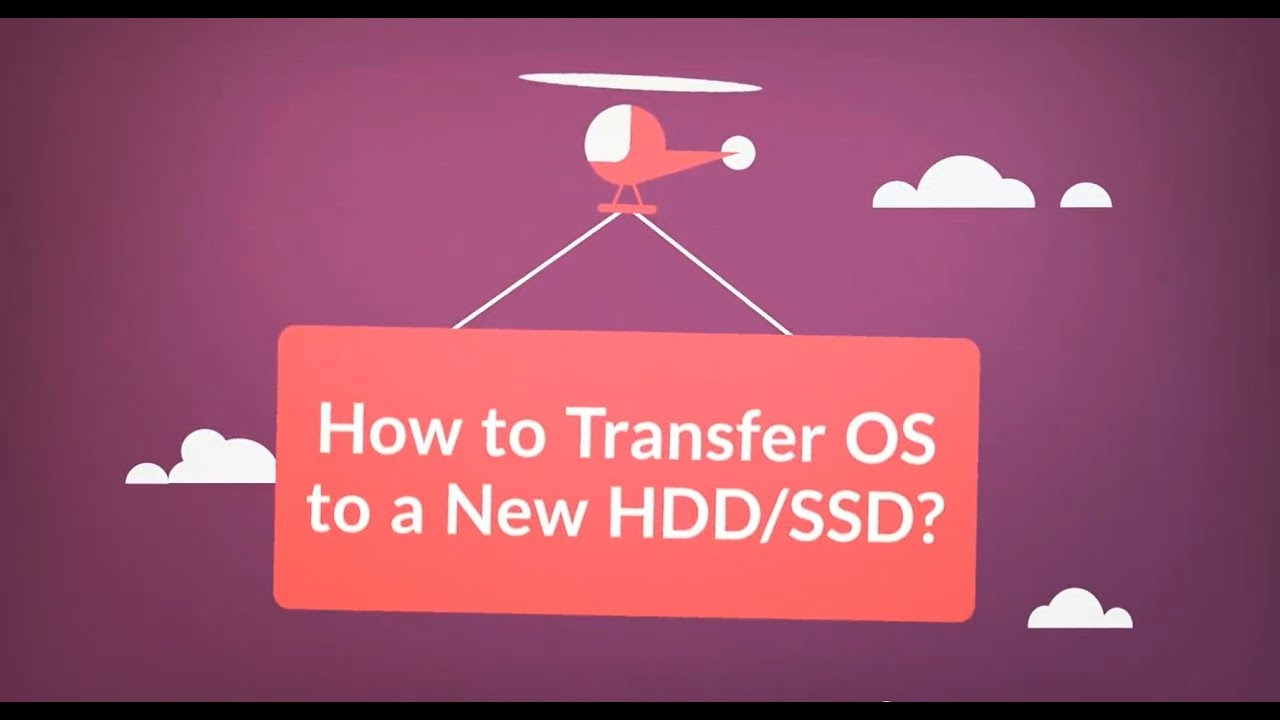
Detail steps for OS migration:
📖Preparations before cloning start:
- A screwdriver, a Power Splitter Adapter Cable, a SATA cable, or a USB to SATA adapter.
- Make sure the target HDD/SSD has an equal or bigger capacity than the used space of the old system capacity.
- Check whether the style of the new disk is the same as that of the old disk. If not, Initialize a new HDD/SSD to MBR or GPT.
- Download a Disk Cloning Tool – EaseUS Disk Copy
Step 1. Launch EaseUS Disk Copy, and connect the new second HDD/SSD to the PC. A new window will ask, "A new drive on this computer was found, do you want to migrate OS to the new drive?". Click the Yes button, and it will automatically select all system-related partitions and files.

Step 2. Adjust the target disk layout to fit into the new disk. Tick the "Check the option if the target is SSD" option to put your SSD in its best performance.
- Autofit the disk: makes some changes by default on the destination disk layout to work at its best status.
- Copy as the source: does not change anything on the destination disk, and the layout is the same as the source disk.
- Edit disk layout: allows you to resize/move partition layout on this destination disk manually.

Step 3. Click the Proceed button, and a message will appear to warn you that data will be lost. Please confirm this message by clicking Continue.

Step 4. Wait for the process to complete, and you can check the integrity of the cloned hard drive and view if the OS has been migrated to it.

Was this page helpful? Your support is truly important to us!

EaseUS Disk Copy
EaseUS Disk Copy is a well designed and very easy-to-use HDD/SSD cloning and migration tool, a tool which should be ideal for anyone wanting to quickly and easily migrate an existing system disk to a new disk (or newly installed SSD drive) with the minimal of configuration required.
-
Updated by
Larissa has rich experience in writing technical articles and is now a professional editor at EaseUS. She is good at writing articles about data recovery, disk cloning, disk partitioning, data backup, and other related knowledge. Her detailed and ultimate guides help users find effective solutions to their problems. She is fond of traveling, reading, and riding in her spare time.…Read full bio -
Written by
Jean is recognized as one of the most professional writers in EaseUS. She has kept improving her writing skills over the past 10 years and helped millions of her readers solve their tech problems on PC, Mac, and iOS devices. …Read full bio
EaseUS Disk Copy

Dedicated cloning tool to meet all your system, disk, and partition clone needs.
Popular Posts
Interesting Topics










